Computer Cuisine Deluxe Frequently Asked Questions (FAQ)
How Do I Change the Password (Windows)?
- Here is an easy way to change the password protection from Computer Cuisine Deluxe. (This is extremely easy, but just to be safe, you may want to work off of a copy, so that nothing happens to your original version in case of a mistake).
- Launch Computer Cuisine as you normally would, and enter in your master password. (See Box Below). The master password is the password you were sent by email from Inaka Software.
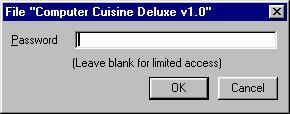
- To remove password protection, go under the File menu and choose "Change Password..." (See Menu Below)
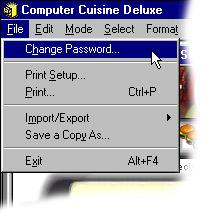
- In the top box marked "Old password" please enter the master password again. (See Box Below)
- In the area marked "New password" please enter in a new password which you can easily remember.
- In the area marked "Confirm new password" please re-enter your new password for confirmation.
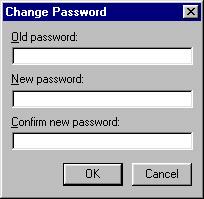
- That's it! From now on Computer Cuisine Deluxe will be password protected with your custom made password.
Why Do I Need This? | What Are the Features? | How Much is It?
What Do I Get? | Who Do I Make a Check Out To?
What About Foreign Currency? | Can I Register By Credit Card?
Where Do I Send In The Form & Payment? | What if I Can't Print?
How Do I Change Passwords (Mac) | How Do I Change Passwords (Win)
My Old Password Doesn't Work, Why? | Can I Remove Passwords?
How Do I Import Recipes (Mac) | How Do I Import Recipes (Win)
How do I Export Recipes (Mac) | How Do I Export Recipes (Win)?
Can I Import From Another Recipe Program?
Can I Modify The Layout? | What About Suggestions?